The Notifications view on FusionReactor Cloud displays all of your FusionReactor server notifications in one place.
All notifications¶
Notification controls¶
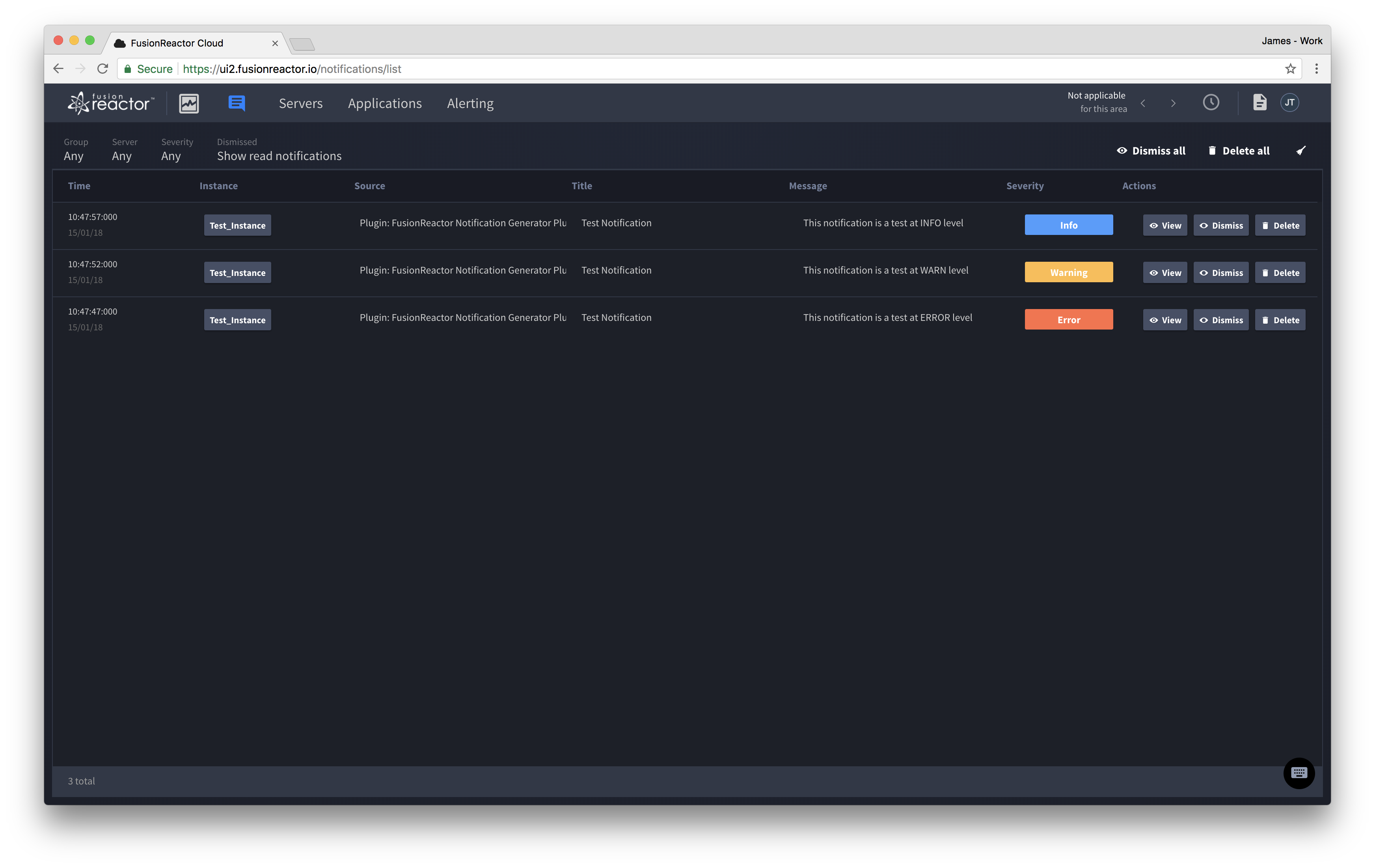
Filters¶
The notifications view can be filtered in the following ways:
- Severity - The types of notification displayed are filtered by Information (blue), Warning (orange) and Error (red).
- Clicking each of these buttons will disable and enable that type of notification from showing in the view.
- Server - By default the notifications view shows notifications from all servers, but the server can be selected using the dropdown menu to view only that server's notifications.
- The server list can be filtered down using the search box at the top.
- Group - Show only the notifications that are from servers within the selected group.
Actions¶
There a number of actions that can be carried out when looking at the notification view:
- Clear filters - If any of the filters are set, this button will be enabled.
- On click, this sets both filters back to default (all notification types and servers showing).
- Dismiss all
- On click, this will set every notification to read.
- Delete all - On click, this will delete all notifications. This action is account wide.
- When a notification is removed from FusionReactor Cloud, it will also be removed from FusionReactor Client if possible.
Notification details¶
The notification details will display extra information about a notification, as well as allowing quick viewing through notifications.
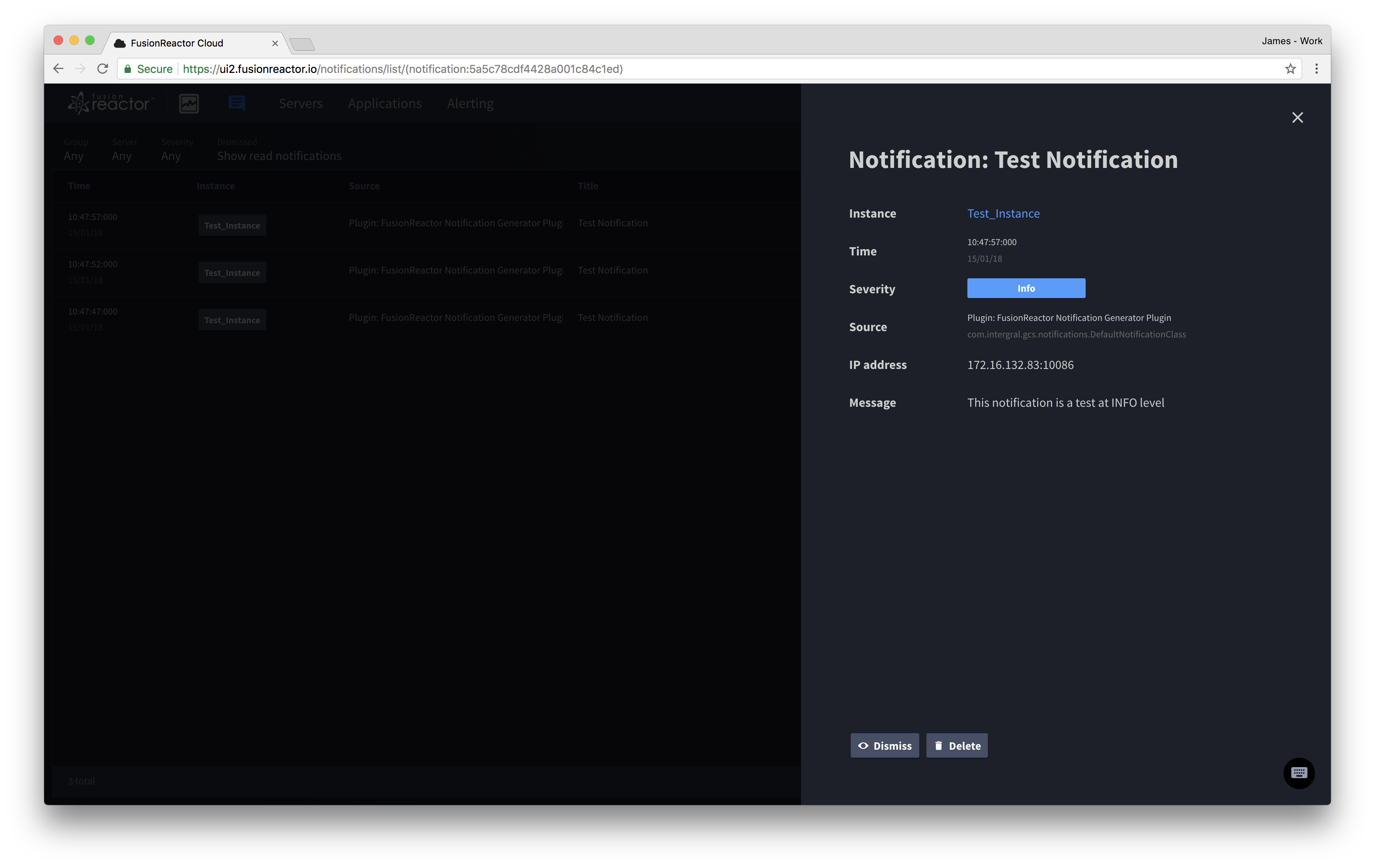
The details shows the same information as the notifications view, plus the following details:
- IP address - The IP address of the instance.
- Server status - Current status of the instance (Online/offline).