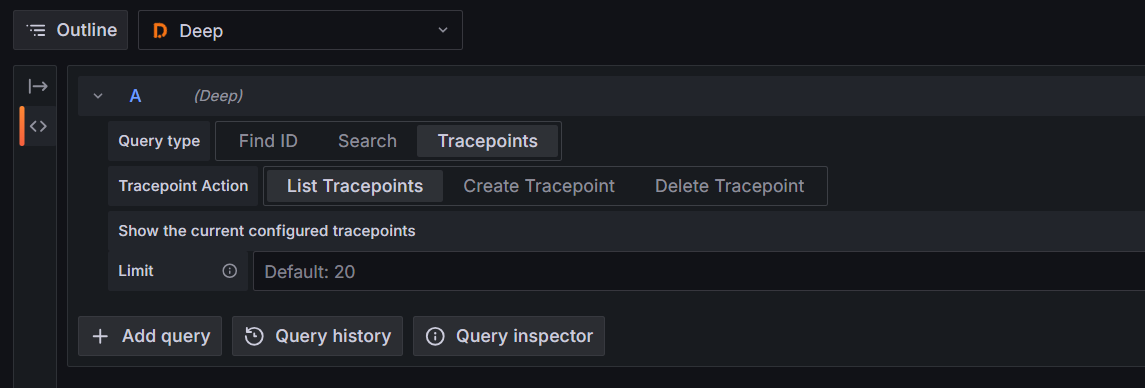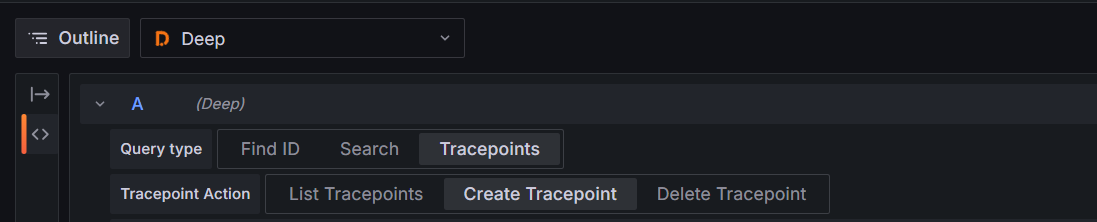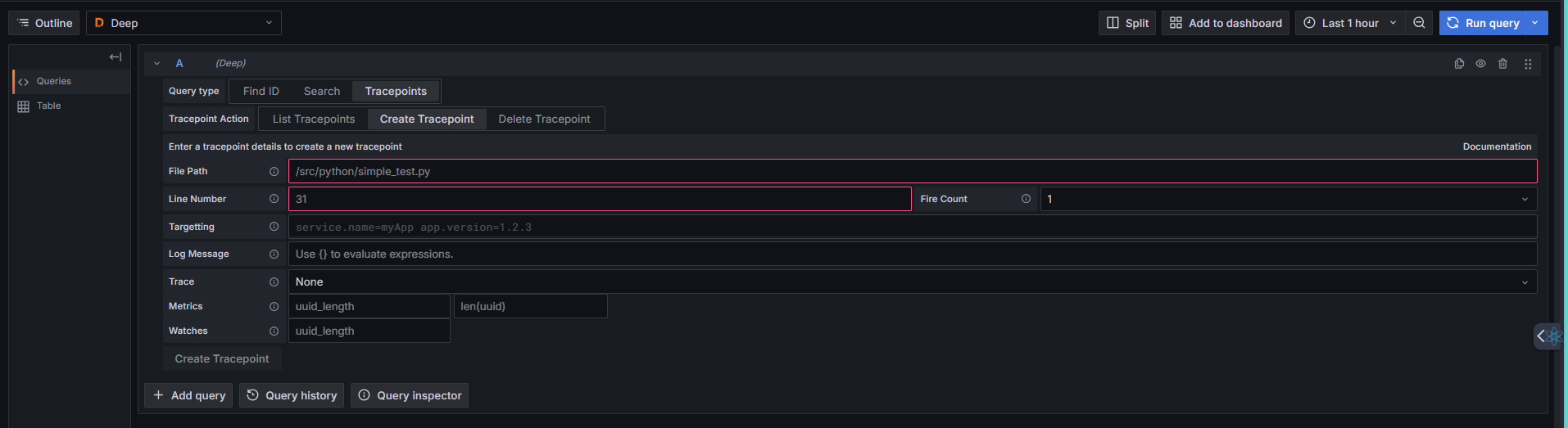Tracepoints
List Tracepoints
To view a list of configured tracepoints, open Explore, select the Deep data source, and navigate to Tracepoints → List Tracepoints.
You can adjust the Limit field to control the number of results displayed (default: 20). The results will show all currently configured tracepoints.
Tip
Using the run query button will list the available tracepoints.
Create Tracepoint
To create a tracepoint, open Explore, select the Deep data source, and navigate to Tracepoints → Create Tracepoint.
You now need to configure the tracepoint to trigger as required. To do this, you must set the file path and line number— all other settings are optional.
| Item Name | Default | Example | Description |
|---|---|---|---|
| File Path | - | simple_test.py |
This is the file path to the source file in which the trigger is to be installed. This can be a full path or just the file name, depending on the agent being used. |
| Line number | - | 42 | This is the line number in the source file where the trigger is to be installed. |
| Fire Count | 1 | 10 | This is the number of times the trigger should fire before it is disabled. This count is per client, not a global value. Setting this to Forever will trigger the tracepoint every time (rate limiting still applies) until removed. |
| Targeting | - | service.name=myapp |
A query used to target triggers to specific clients based on the client resource. Using service.name=myapp will ensure only clients defining service.name as myapp receive this trigger. |
| Log Message | - | user id = {user.id} |
Allows dynamic log messages to be injected into the target application. These log messages can be consumed by log platforms such as Loki. Expressions within {} will be evaluated at the trigger location to extract local variables. |
| Trace | None | Line | Allows dynamic spans to be injected. Selecting Line creates a span at the targeted line. Selecting Method/Function creates a span around the enclosing method/function. |
| Metrics | - | basket_size len(basket.items) |
Allows dynamic metrics to be created using local variables. Read more below. |
| Watches | - | user.id |
Allows selection of specific variables when using snapshots. To learn more about watches, view the docs for the client being used. |
Metrics
When creating metrics, you can specify both the metric name and value.
- The name must be lowercase and use underscores (
_) for compatibility. It will be automatically prefixed withdeep_to avoid conflicts with existing metrics.
Example
If you specify basket_size, the generated metric will be deep_basket_size.
- The value can be:
- A fixed numeric value
- An expression that uses local variables to extract a numeric value
When defining metrics, ensure the expression is valid and results in a numeric value. Invalid expressions will prevent metrics from being generated, and no data will appear in the metric endpoint. Errors can be found in the client logs if logging is enabled.
Delete Tracepoint
To delete a tracepoint using Explore, select the Deep data source and navigate to Tracepoints → Delete Tracepoint.
- Enter the ID of the tracepoint you want to delete.
- The tracepoint ID can be found in the table view of the List Tracepoints response, which also provides a delete link.
- If using the integral-deeptracepoint-panel plugin, a delete button is available for easy removal.