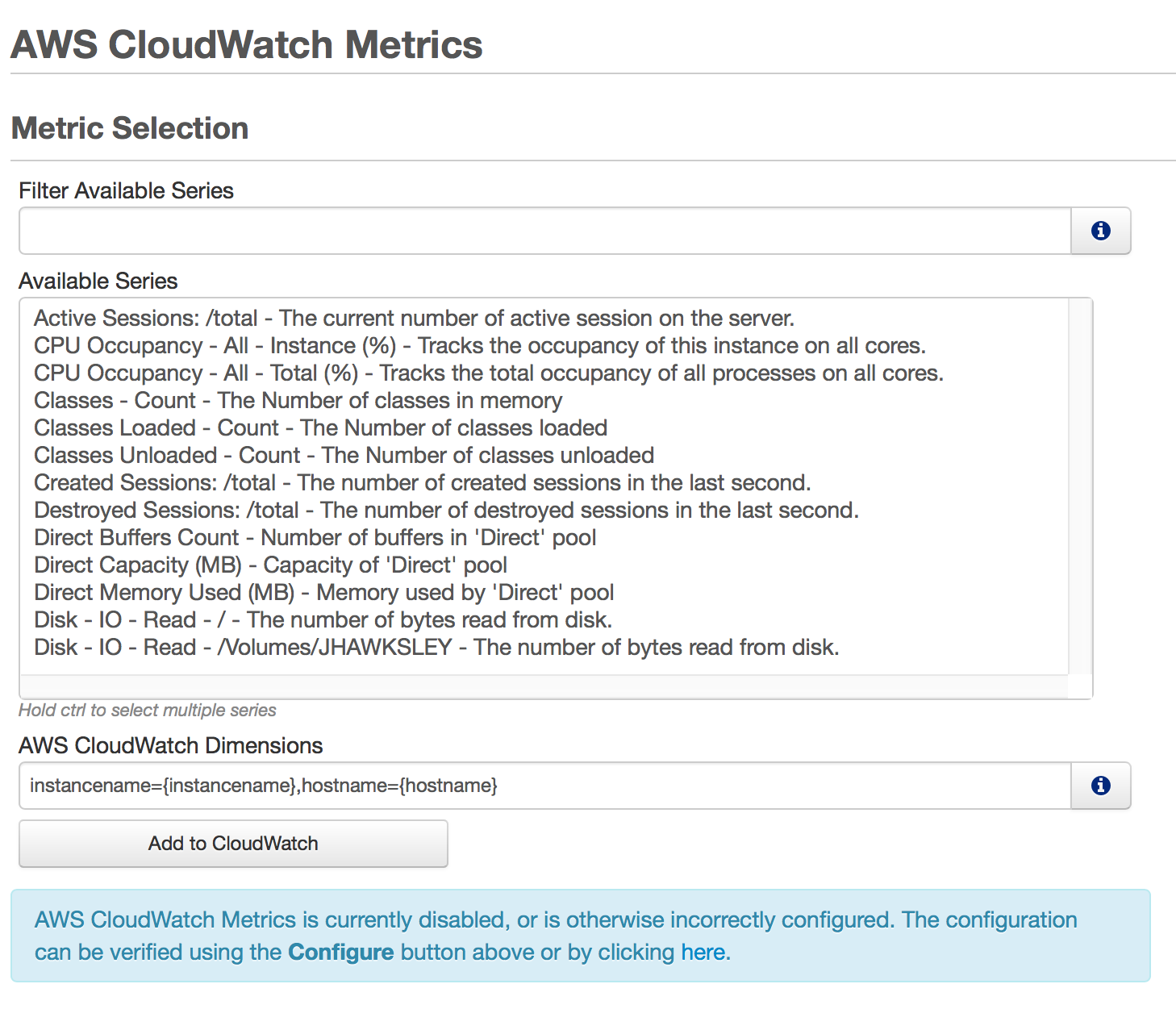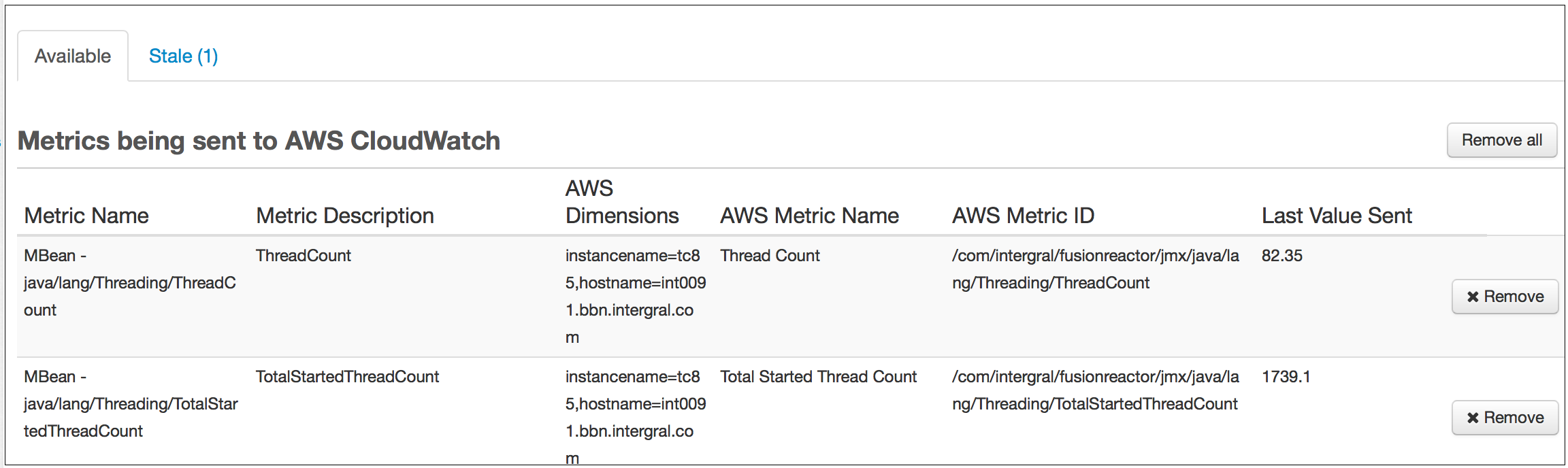AWS CloudWatch Metrics
Amazon Web Services CloudWatch is a fully managed cloud service that ingests, stores, visualizes, and monitors metrics. It is part of the broader AWS ecosystem, a comprehensive suite of tightly integrated cloud services. CloudWatch integrates seamlessly with other AWS products, providing a robust framework for metric collection, alerting, and notifications.
FusionReactor can periodically send any internally tracked metric to AWS CloudWatch, enabling centralized monitoring of your application metrics alongside other AWS resources.
Warning
AWS CloudWatch is a paid service.
Note
Enabling CloudWatch integration in FusionReactor may incur charges from AWS. You are responsible for monitoring and managing these costs. Integral GmbH cannot be held liable for any AWS service charges.
Learn more
Metrics Selection
The Metrics > AWS CloudWatch Metrics page allows you to:
- Select which metrics to send to AWS CloudWatch.
- View the status of currently selected metrics.
Before any data can be uploaded to AWS CloudWatch, FusionReactor AWS CloudWatch Metrics must be configured by clicking the Configure button.
Detailed instructions for configuration are available here.
Metrics Selection Screen
The Metrics Selection screen is divided into a selector area, which includes:
- Filter – Narrow down the list of metrics.
- Series Selector – Choose the metric series you want to send.
- Dimensions Selector – Specify the dimensions for the selected series.
- Add to CloudWatch button – Send the selected series to AWS CloudWatch.
All series, including JMX MBean series, are displayed in this screen. The displayed series can be further filtered to quickly locate and select the metrics you want to upload.
Adding a Series
-
Select the series
Click a series to select it. To select multiple series, hold down:
- Command (Mac OS X)
- Control (Linux & Windows)
-
Enter dimensions
Specify any dimensions required for this series, then click Add to CloudWatch to start sending the metric to AWS.
AWS CloudWatch Dimensions allow you to differentiate the same metric coming from different servers.
Tip
If you prefer aggregated metrics, either leave the Dimensions box empty or use the same dimension across your entire FusionReactor fleet.
Note
Without specifying unique dimensions, you will not be able to distinguish the source of the metric in CloudWatch.
Examples
How to see the Classes Loaded metric for each instance on all servers separately
Dimensions: Use the default instancename and hostname dimensions.
How to see the Classes Loaded metric per server, regardless of how many FR instances are on that server.
Dimensions: Supply only the hostname dimension.
How to see an aggregate of Classes Loaded over my whole fleet.
Dimensions: Leave this blank. AWS CloudWatch will aggregate the metric as it is shipped by FusionReactor.
Dimension Templates
FusionReactor allows several dimensions to be dynamically filled using curly-brace templates. Clicking the Info icon next to the Dimensions field displays the supported placeholders:
- {hostname} – The hostname of the machine.
- {instancename} – The name of the FusionReactor instance.
Available and Stale Metrics
The lower half of the screen displays the current Available and Stale metrics.
The columns in this section include:
- Name – The name of the metric.
- Description – A brief description of the metric.
- Dimensions – The associated dimensions for this metric.
- AWS Metric Name – The corresponding metric name in AWS CloudWatch.
- Full ID – The full identifier of the metric.
- Last Sampled Value – The most recent recorded value.
The Remove button can be used to stop sending a metric to CloudWatch.
Stale JMX Metrics (metrics that have not published a new datapoint recently—usually because the JMX bean has stopped) are listed under the Stale tab.
To update the dimensions of a metric:
- Remove the metric.
- Add it again from the Available Series list with the new dimensions.
Learn more
Need more help?
Contact support in the chat bubble and let us know how we can assist.