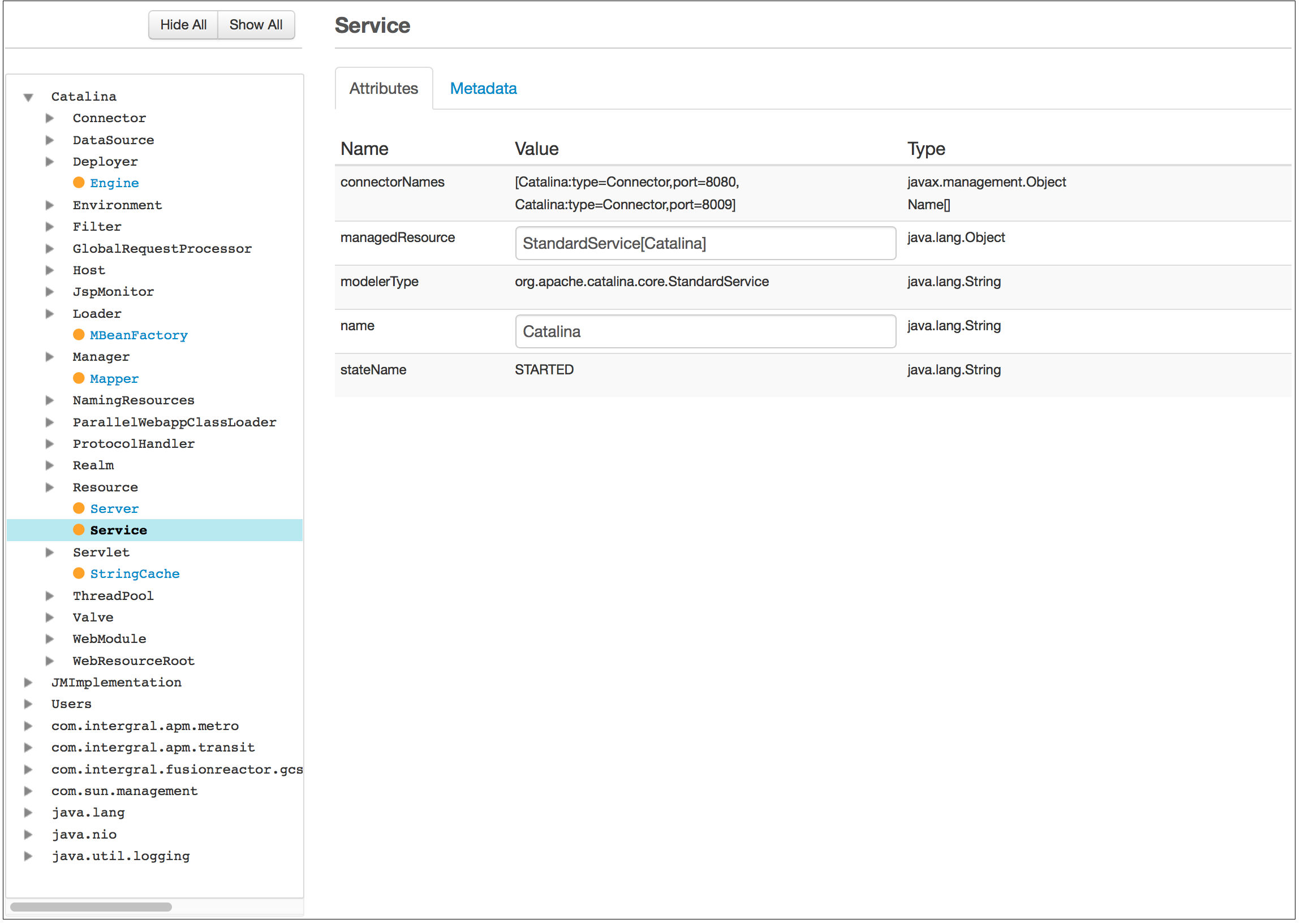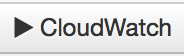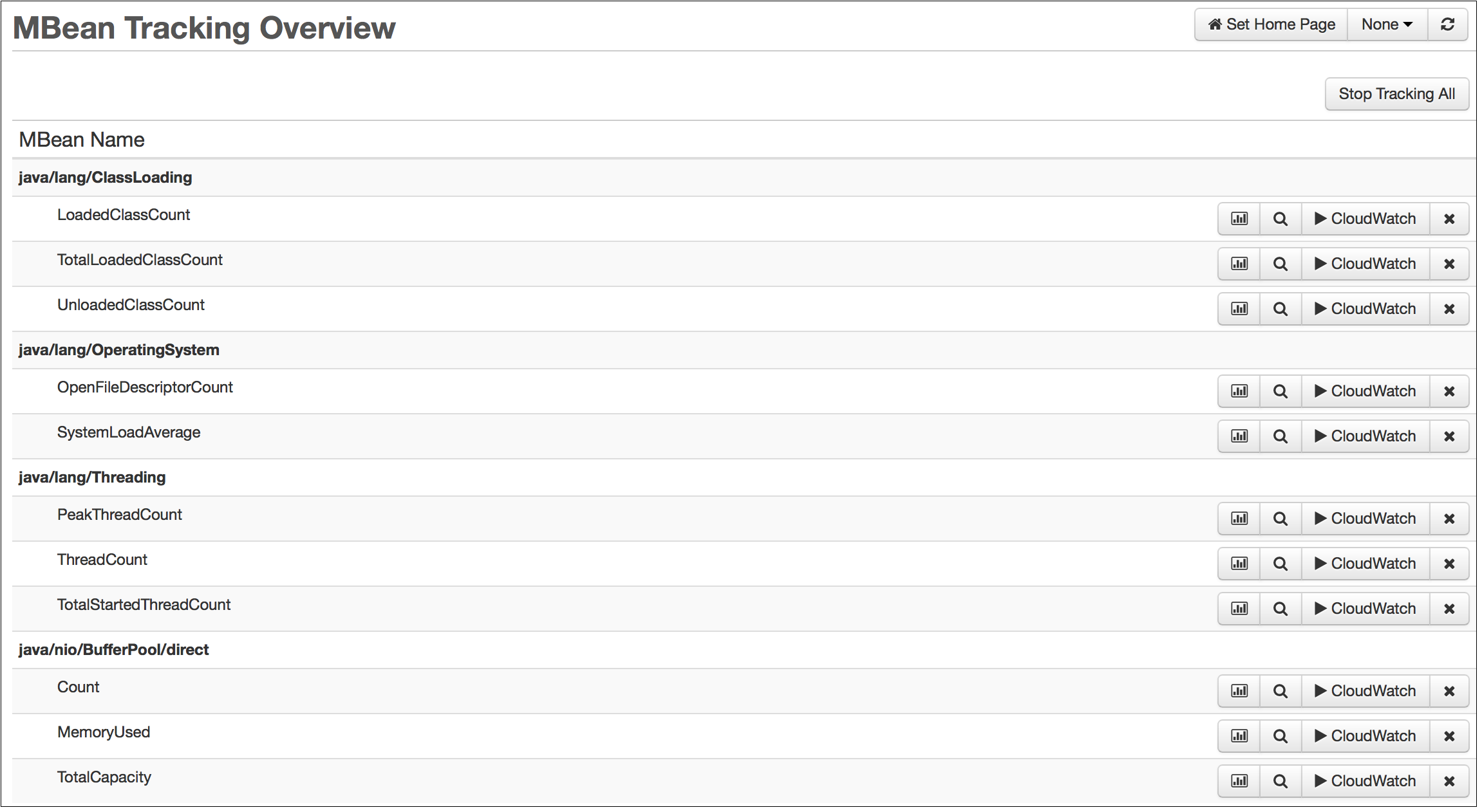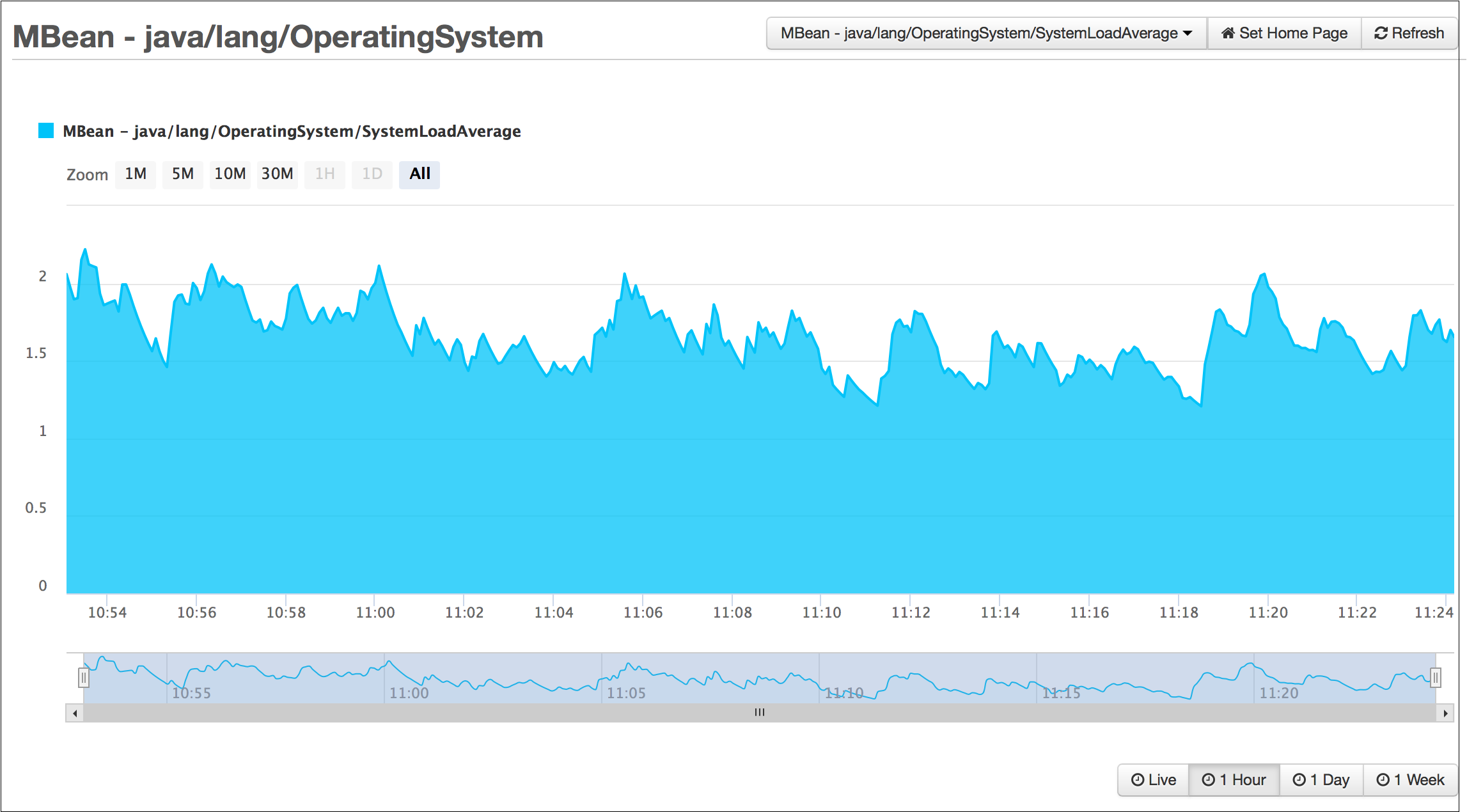JMX-MBeans
JMX MBeans
FusionReactor’s JMX functionality (JMX MBeans, JMX MBean Overview, JMX MBean Graphs, and AWS CloudWatch Metrics) is available only in the FusionReactor Enterprise Edition and Ultimate Edition (both on-premise and Cloud license types).
Introduction
Java Management Extensions (JMX) were introduced in Java 5.0 as a standard technology for monitoring and managing applications.
The JMX MBean system provides a way to expose the internals of a software application in a controlled, standardized manner. With the appropriate tools, users can:
- Inspect and, in some cases, modify exposed values.
- Trigger certain operations within the application.
- Subscribe to notifications when values change.
With FusionReactor 7, support was added for reading and writing most types of JMX bean data.
Info
Triggered operations and value notifications are not yet supported.
JMX MBeans View
Located under Metrics > JMX MBeans, the JMX MBeans view consists of:
- A tree representation of the current JMX hierarchy on the left.
- Tab panes on the right displaying attributes and metadata for the selected MBean.
The tree can be expanded to navigate through the hierarchy of JMX services. Objects that support instrumentation are highlighted in blue with an orange bullet. Clicking on such an object retrieves and displays its attributes and metadata.
The tree can be fully hidden or revealed using the Hide All and Show All buttons.
- Show All: Recursively retrieves and opens the entire JMX instrumentation hierarchy for the tracked server.
Note
This can take significant time for production Java applications.
Attributes
Attributes for the selected MBean are displayed in a table:
| Name | Description |
|---|---|
| Name | The JMX-registered name of the attribute, often represented in camelCase. |
| Value | The current value of the attribute. If the value is not a simple type, FusionReactor attempts to display it logically (for example, arrays are shown in square brackets). Values marked as changeable by the JMX instrumentation are editable—press Return to commit changes back to the server. Caution: Modifying JMX-instrumented values is not recommended unless you fully understand the effects. These changes are often intended for internal testing and can have unintended consequences if altered incorrectly. |
| Type | The Java type of the tracked attribute. |
JMX MBean Tracking
FusionReactor can track and graph JMX values over time. Simple numeric values are displayed in the Attributes tab with a Play icon (:fa-play:).
Clicking the Play icon starts periodic sampling of the value. The collected data can then be viewed under Metrics > JMX Bean Graphs. Once tracking begins, the Play icon is replaced by a set of buttons with the following functionality:
Metadata
Metadata for the selected MBean is displayed in a table. It includes information for:
- The MBean itself (MBeanInfo).
- Each attribute exposed by the MBean (MBeanAttributeInfo).
JMX MBean Overview
The MBean Tracking Overview provides a list of all attributes currently tracked by FusionReactor.
Attributes are listed according to their owning bean, represented by its position in the tree using slash notation.
The same operation button cluster from JMX MBean Tracking is available here, with the addition of a looking-glass icon. Clicking this icon opens the JMX MBeans View page with the selected attribute already focused.
JMX MBean Graphs
The JMX MBean Graphs page displays the tracked data for a single MBean-tracked value.
The drop-down at the top can be used to select which attribute should be displayed.
The range selector allows you to view data for Live, Last Hour, Last Day, or Last Week. The zoom selector lets you zoom into a specific portion of the graph within the selected range.
Using both selectors together enables you to see a high-level overview while also examining fine-grained, detailed data in the same graph.
Need more help?
Contact support in the chat bubble and let us know how we can assist.