OpsPilot Hub
Introduction¶
OpsPilot Hub is your central repository for storing and managing critical operational information. It serves as the knowledge base for the OpsPilot AI Assistant, enabling it to provide accurate, context-aware solutions to operational issues. By centralizing your organization's information, this empowers OpsPilot to quickly access relevant data, enhancing its ability to assist team members in performing their roles effectively and efficiently.
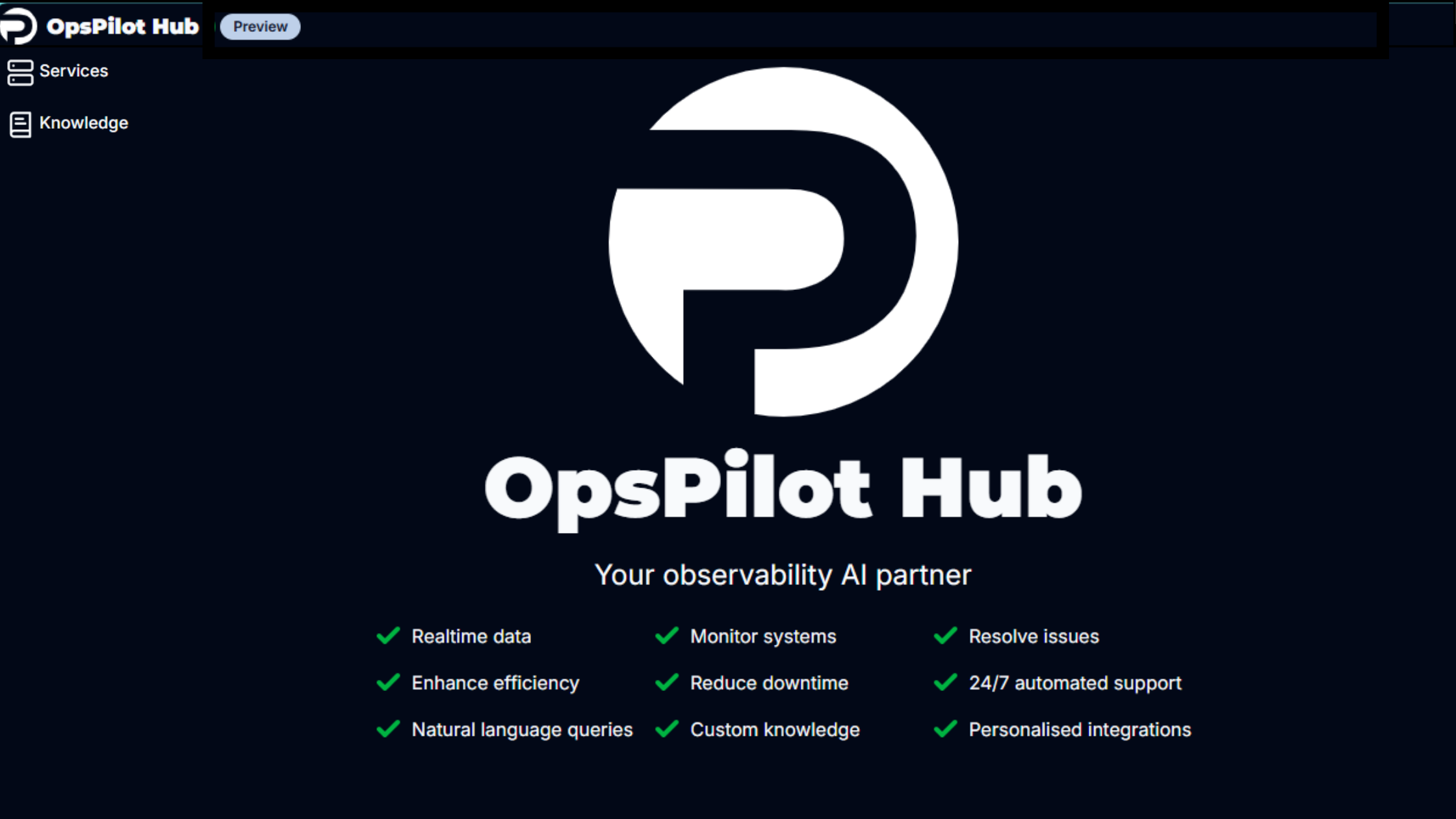
OpsPilot Hub is accessible through the OpsPilot tab in the cloud interface and currently offers two primary ways to add and organize information:
Services¶
The Services feature is a core component of OpsPilot Hub, designed to enhance the capabilities of the OpsPilot Assistant while providing a comprehensive system for documenting, managing, and discovering your organization's services. By populating the Services section with detailed information about your organization's offerings, you empower the OpsPilot Assistant to deliver more accurate, context-aware solutions and recommendations.
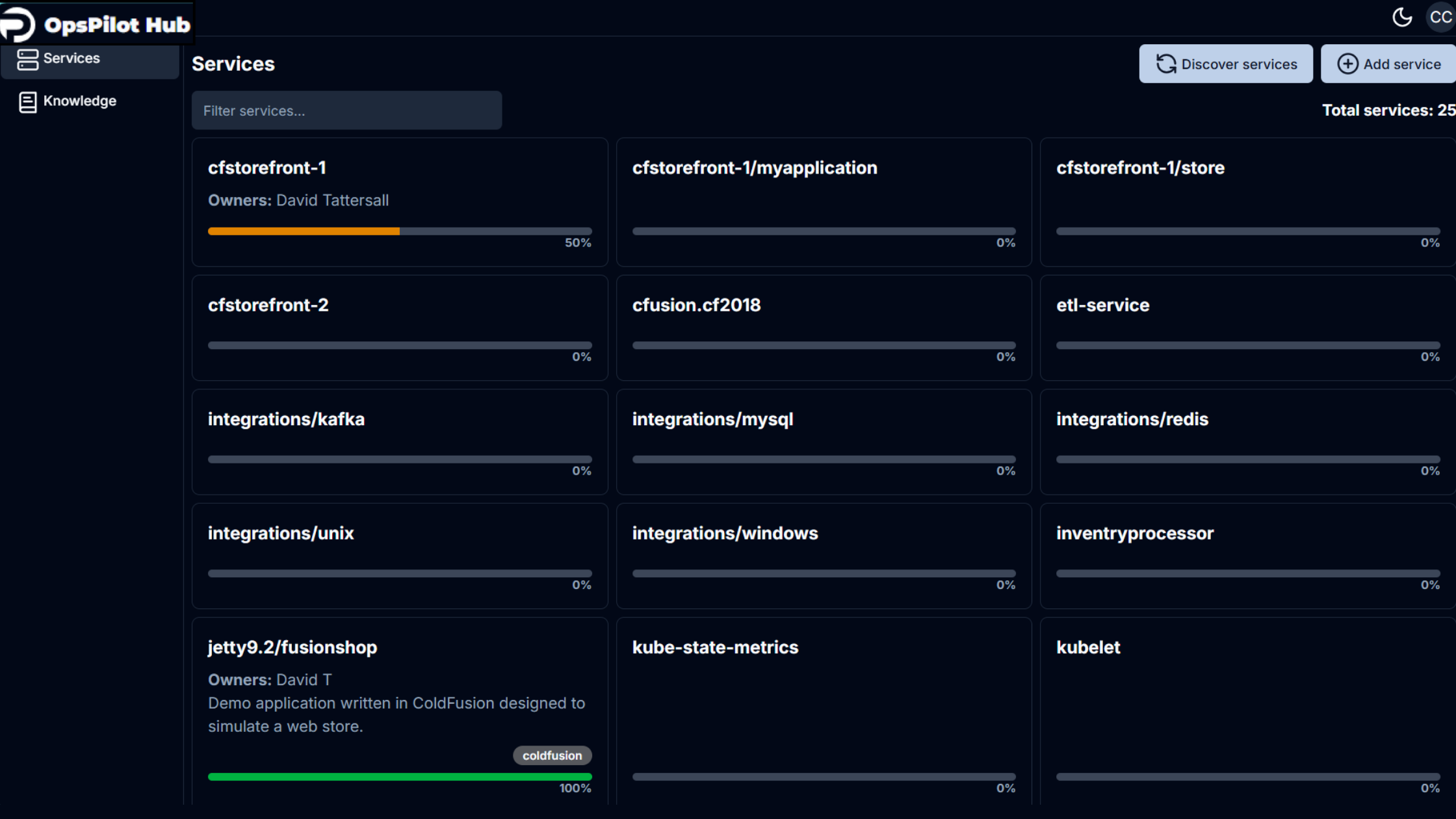
Service Discovery¶
OpsPilot's service discovery process begins during initial customer provisioning, where the database is automatically populated with a list of the customer's services present at that time. However, if new services are added to the customer's infrastructure after this initial setup, OpsPilot won't automatically detect them.
To keep the service list current, OpsPilot automatically discovers any services that are sending metrics to FusionReactor. This means that any instrumented service actively reporting to FusionReactor will be automatically detected and added to the service list. For services that don't send metrics to FusionReactor, such as uninstrumented applications or third-party services, customers can use the manual addition feature. This allows you to add and maintain data for services that OpsPilot can't automatically detect, ensuring that your service list in OpsPilot provides a comprehensive view of your entire ecosystem, including both instrumented and non-instrumented services.
Tip
To maintain an accurate and up-to-date service list, it's recommended that customers regularly use the Discover Services function, especially after known infrastructure changes.
Service Information¶
| Field | Description |
|---|---|
| Description | Briefly explain what the service is and how it works. This field provides an overview of the service's purpose and functionality. |
| Tags | Add relevant tags for better organization and easier searching of services. |
| Service Metadata | Specify the individuals or teams responsible for the service. This information is useful for OpsPilot to suggest contacts for issue resolution. |
| Custom Metadata Categories | Add additional metadata fields as needed (e.g., programming language, deployment environment, version). These categories allow for more detailed service documentation. OpsPilot can use any metadata added. |
Tip
Every service entry should always include, at minimum, a Description and an Owner.
Service Page Features¶
- Progress bars for each service, indicating completeness of information.
- 100% completion when description and owner are added.
- Ability to add non-FusionReactor services.
- Related knowledge sources visible below the service name when selected.
Knowledge¶
The Knowledge section in OpsPilot allows you to add general information that helps the system understand your entire technology stack and organization. This feature enhances OpsPilot's ability to provide relevant and contextualized responses.
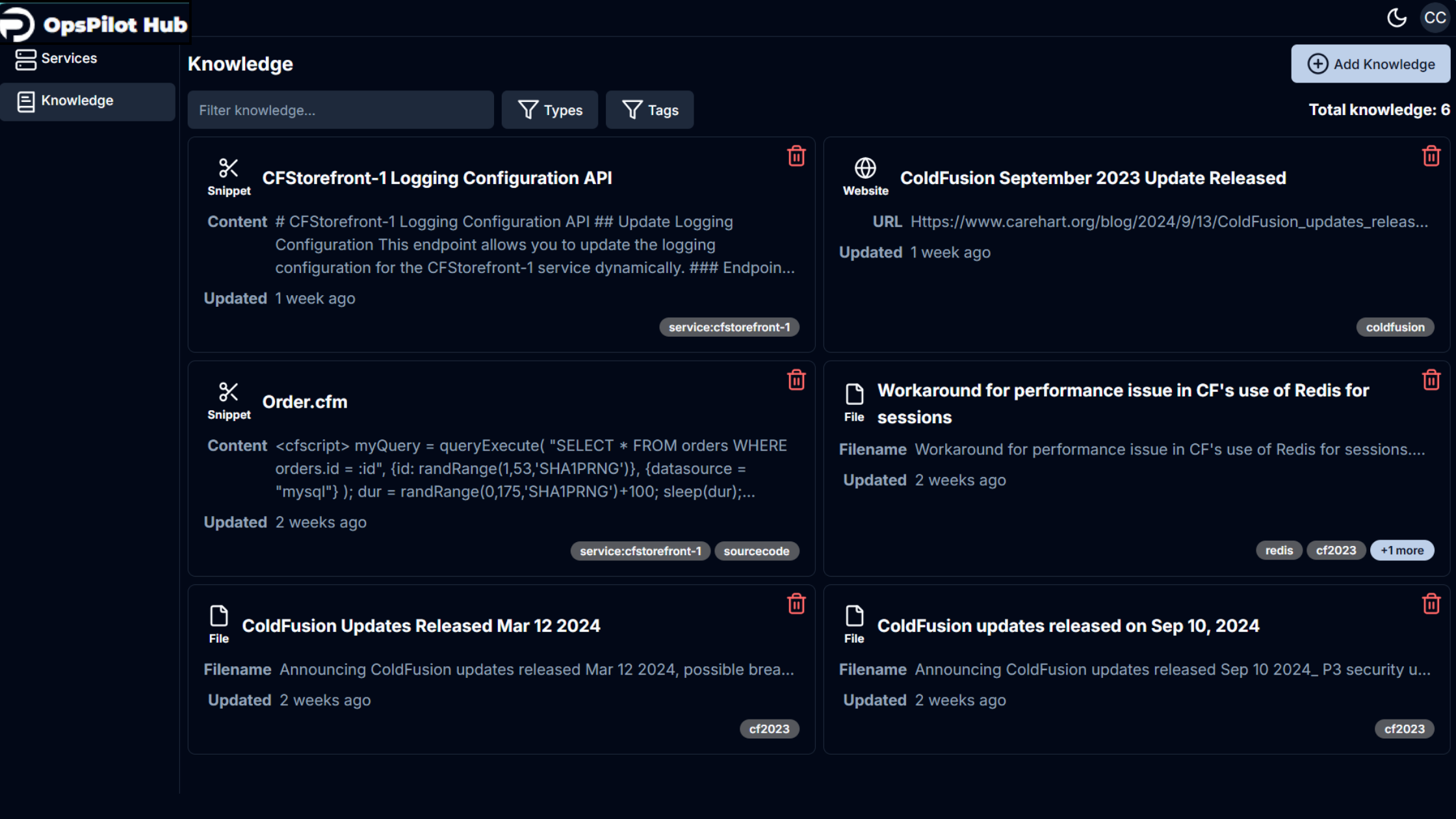
When adding content to OpsPilot Knowledge, it's crucial to understand that the system relies heavily on titles and descriptions to locate relevant information when answering questions. To maximize the effectiveness of your knowledge base, ensure that your titles and descriptions are comprehensive and accurately reflect all the topics covered in each snippet or document.
Tip
Always review auto-generated titles and descriptions. If they're incomplete or inaccurate, edit them manually. Precise, detailed titles and descriptions greatly improve OpsPilot's ability to find and use the right information, leading to better, more relevant responses.
Currently, two types of knowledge can be added to OpsPilot:
Snippets¶
- Text-based information with a 5,000 character limit.
- Title field is optional (auto-generated based on content if not provided).
Tip
We advise splitting detailed information into multiple snippets.
Example
Instructions for configuring logging, README files, Customer support questions, QA, company names and roles.
Adding a Snippet¶
- Open the OpsPilot Hub interface.
- Click the Add Knowledge button on the right of your screen and select Snippet. The Add snippet interface is displayed.
- Enter a title for your snippet. (optional)
- Add the content of your snippet in the Content text area. This is where you'll add the short-form text for your knowledge base.
- Add relevant tags to categorize your snippet.
- Once you've filled in the necessary information, click the Add Snippet button in the bottom right corner to save your snippet to the knowledge base.
- If you need to cancel the process, click the Close button.
Files¶
- No limit on information quantity.
- Zips have no file limit size, but the files inside them cannot be bigger than 10mb.
- Supports various file types: documents, PDFs, spreadsheets, emails, etc.
Adding a File¶
- Open the OpsPilot Hub interface.
- Click the Add Knowledge button on the right of your screen and select Snippet. The Add file dialog box is displayed.
- In the Files section, either:
a. Drag and drop files into the box with the open box icon, or
b. Click anywhere in the box to open a file selection window. - In the Tags section, add new tags or select relevant tags to categorize your file.
- Click the Upload Files button in the bottom right corner to add the file(s) to your knowledge base.
- If you need to cancel the process, select the Close button.
Tags¶
- Help organize and structure information logically.
- Act as labels to categorize knowledge and improve searchability.
- Provide additional context without altering content.
- Can be assigned to specific services where applicable.
Knowledge Organization & Retrieval¶
Filtering¶
Filter knowledge sources by:
-
Search terms
-
Types (files/snippets)
-
Tags
Future Developments¶
- Detection of duplicate or conflicting information.
- Automated knowledge extraction from websites and other sources.
- Source citation capabilities.
- Integrations with Slack, Jira, and Microsoft Teams.
- AI-powered recommendations for adding snippets.