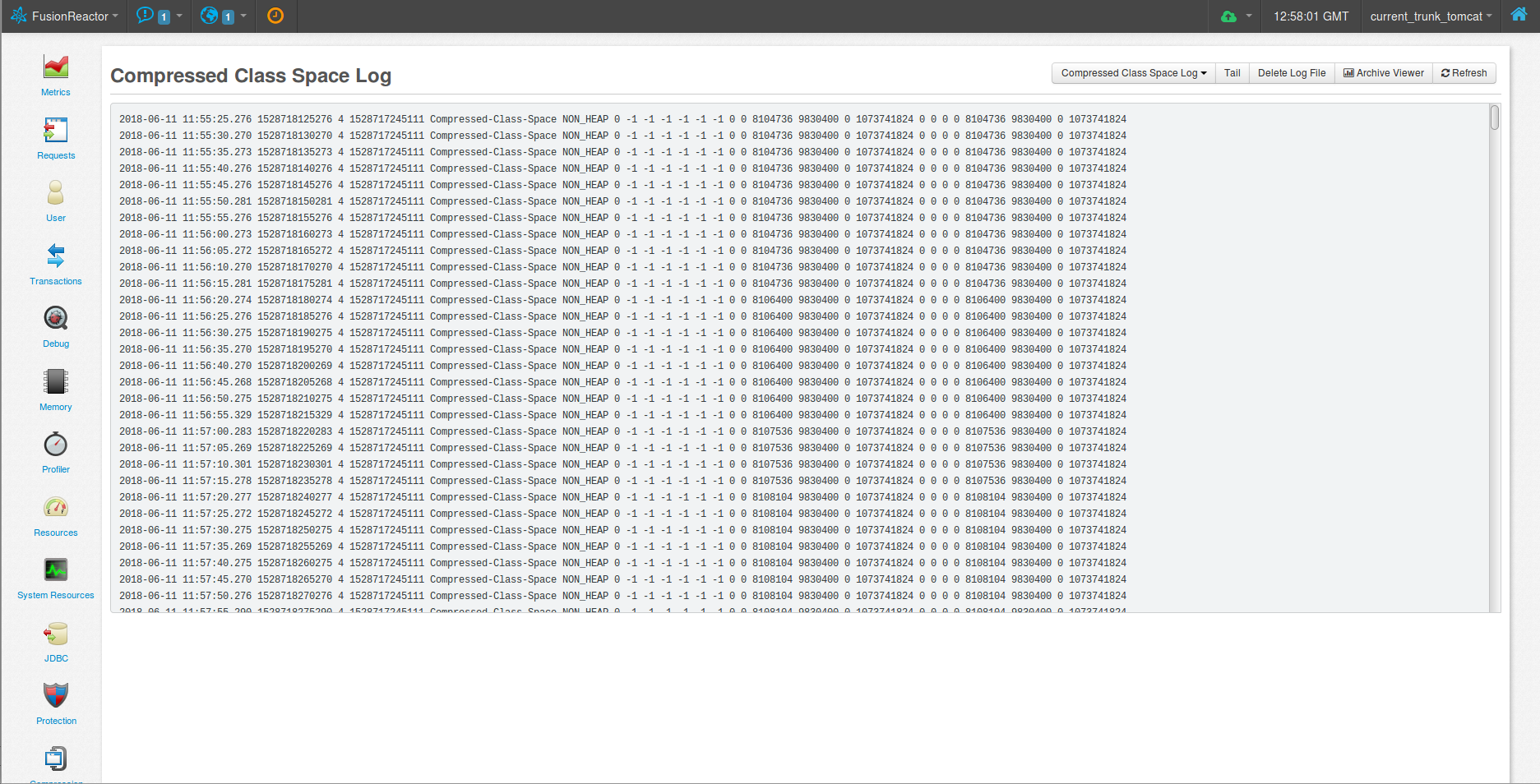Logs¶
FusionReactor provides many helpful graphs and metrics to help you see how your system is performing. These graphs are available in real-time and will also show you a short history of what happened (depending on the amount of data which has been generated), but what happens when your server begins to crash? Lots of this data is stored in-memory so it can be used to generate reports and lists for the FusionReactor Administrator. If you are having problems which cause (or necessitate) restarts of the server process, this in-memory data is lost - however all of this data will have been captured to one of FusionReactor's extensive log files.
This data can in almost all cases be used in a post-mortem session to pinpoint the location of problems within a system. In addition to immediate post-mortem work, the logs can also be used to analyze usage patterns, trends and to derive longer-term aggregate data.
As of FusionReactor 4.0, there are two styles of logging which is supported by FusionReactor. You can change current logging method on the Log Settings page.
Centralized Archive and Rotation¶
If you install FusionReactor from scratch then this is the logging mechanism you will be using by default. The idea behind Centralized Archive and Rotation is that you end up with a set of log folders named with a timestamp (within the existing Log Directory specified on the Log Settings page that each contain a complete set of log files for a specified period of time. You can choose whether a new folder be created every 'n' minutes, or you can specify a time at which the logs are daily rotated. Additionally you can specify how much log data you want to save, either by amount of disk space used, or period of time covered (or you can save all the logs if you have a big enough hard drive). The main advantage to this logging method over the older Traditional method is that is is a lot easier to batch up a complete set of log files covering a distinct period of time which is very useful when trying to compare values between log files or when importing them into something like FusionAnalytics.
All of these log settings are available on the Log Settings page.
Traditional Per-Log Rotation¶
If you upgrade an older version of FusionReactor then this will be the default logging mechanism you will be using. It is the logging mechanism used by all versions of FusionReactor prior to 4.0. The idea behind this logging mechanism is that, for each log file in the system, you can specify how big that file is allowed to become and how many log files you want to keep. If you specify a log size of 10MB and say that you want a history of 5 log files then you will have a maximum of 50MB of logs available to you at any time. With Traditional Per-Log Rotation, all the log files are stored in the Log Directory specified on the Log Settings page. For each type of log (e.g. request.log) you will end up with a set of numbered log files (e.g. request-0.log, request-1.log ... request-4.log). Once request-0.log is full, all the log files are renamed and a new request-0.log is started (so request-0.log would always contain the latest log messages). The oldest log file (in this example, request-4.log) is deleted and immediately replaced with the file previously named request-3.log.
The settings for the File Size and File Count of your log files can be found in the associated settings page (e.g. Requests Settings for the request.log). We recommend however that you switch to the new Centralized Archive and Rotation logging method as it will give you more control over your logs.
Log Page¶
The Log View page in FusionReactor provides insight into the current logs FusionReactor is writing to. It can be found under the FusionReactor tab on the top menu level.
Options¶

- From the page buttons, you have the options to select other log files that might be in the current directory.
Note
In FusionReactor 7.3.0 the dropdown functionality was changed to only show files that are currently existing within the log directory. Non-existent files will no longer show up here.
- The Tail button will make sure that the scroll bar is stuck towards the end of the log file, this can be used to monitor log output as it is happening in real time.
- The Delete button will delete the selected log file from FusionReactor's log directory, use this with caution!
- The Archive Viewer button is a redirect to the Archive Viewer Page, this might be handy if your log file was rotated and is not currently visible on the Logs page.
- The refresh button will attempt to load any new changes to the log file, this is useful when you do not necessarily want to tail the file.
Logs Files¶
These are logs that relate to captured server data, for example requests, query results, cpu/memory information etc. It is important to note that the names to these logs will differ on FusionReactor's User Interface, this discrepancy is referred to in the table below under the UI Name column.
Clicking on the log names will take you to a page dedicated to that log, explaining each column in that log along with useful additional information.
| File Name | UI Name | Log Type |
|---|---|---|
| classes.log | Class Loading Log | DATA |
| cloud-state.log | Cloud State Log | DATA |
| cputhread.log | CPU Thread Log | DATA |
| crashprotection.log | Crash Protection Log | DATA |
| datapack-transport.log | Cloud Transport Log | DATA |
| dbpoolstats.log | DB Pool Stats Log | DATA |
| deadlock.log | Deadlock Log | DATA |
| fr-jrun-event.log | Jrun Event Log | DATA |
| fr-probi.log | Probi Log | STATUS |
| gc-G1-Young-Generation.log | G1 Garbage Collection Log | DATA |
| gc-[TYPE].log | Garbage Collection [TYPE] Log | STATUS |
| heartbeat.log | Heartbeat Log | DATA |
| hitcountstats.log | Hit Count Stats Log | DATA |
| HTTP.log | HTTP Log | RAW |
| ir-audit2.log | Cloud IR Audit Log | DATA |
| jdbc.log | JDBC Log | DATA |
| juli-[TYPE].log | JULI [TYPE] | RAW |
| memory[TYPE].log | [TYPE] Log | DATA |
| memorysummary.log | Memory Summary Log | DATA |
| notification.log | Notifications Log | DATA |
| odl.log | ODL Log | DATA |
| osgi.log | OSGi Log | STATUS |
| plugin-[name]-plugin.log | Log for the [name] plugin | STATUS |
| reactor.log | Reactor Log | STATUS |
| realtimestats.log | Real Time Stats Log | DATA |
| request.log | Request Log | DATA |
| resource.log | Resource Log | DATA |
| stacktrace.log | Stacktrace Log | DATA |
| stdout.log | Standard Out Log | RAW |
| stderr.log | Standard Error Log | RAW |
| thread-state.log | Thread State Log | DATA |
Log Type¶
| Word | Definition |
|---|---|
| DATA | Data related to the server memory, CPU, response time etc. |
| STATUS | Data related to a PLUGIN or the SYSTEM. The information is brief and only covers the state of the PLUGIN or SYSTEM. |
| RAW | Raw logs are logs which FusionReactor capture from other sources and redirections. The format is unknown to FusionReactor and is simply a clone of the stream |
Log File Format¶
All logs are space-delimited. This allows you to easily import the files into spread sheets such as Microsoft excel and openoffice as well as databases, allowing you to view/analyze/graph the logs as you may prefer.
Below is a (fictional) example of a log file and how a table for the log would explain its columns.
Example log file and table¶
Below is an example log file line:
SERVER1 70 5 21
This log file line contains the column values SERVER1, 70, 5, and 21. Below is the table that would explain the log file.
| Field Name | Number | Description |
|---|---|---|
| Server Name | 1 | The server's name. |
| Efficiency(percentage) | 2 | How efficient the server is. |
| Downtime (hours) | 3 | The downtime of the server. |
| Uptime (hours) | 4 | The up time of the server. |
Exceptions to the typical log file format¶
There are several log files which also contain a plain text message (e.g. reactor.log). In this case, the space-delimited format applies for first few columns, until the last one, the 'message' value, where everything to the end of the line is considered the value of that last field.
External Capturing¶
FusionReactor 7.3.0 introduces further improvements to how information from application servers is captured. Much like the Apache Commons log files, FusionReactor will intercept log files from the Apache's JULI logging API and include them in its log directory. This can be beneficial for individuals with application deployment issues.
In addition to this, FusionReactor will capture the standard output from the Java runtime and put this into two new files: Standard Out Log and Standard Error Log.
Tomcat Log Capturing¶
Any log files that have been retrieved from Apache's JULI API will be prefixed with "juli" on the file level. These files can vary between hostmanager or per-app log files, for example.
Note
It is important to note that Tomcat's catalina.out differs from our juli-catalina.log. FusionReactor will separate the standard out/error print statements into a completely different file (see below), however catalina.out contains both the catalina log messages in addition to the standard out/error.
Standard Out and Standard Error Capturing¶
FusionReactor will capture the standard out (stdout) and standard error (stderr) of the Java process which are written from Java methods / byte code. This will not include print messages which are written by native libraries. FusionReactor captures the stdout and stderr from the start of the process. While FusionReactor is starting up it will store up to 500 lines for each log to write into the FR log directory.